If you’re interested in using audio to market towards professionals, then LinkedIn is one of the best channels available. With over 260 million monthly active users and growing, LinkedIn has established itself as the go-to social network for connecting with other professionals. In 2019, more than 50% of all social traffic to B2B sites comes from LinkedIn.
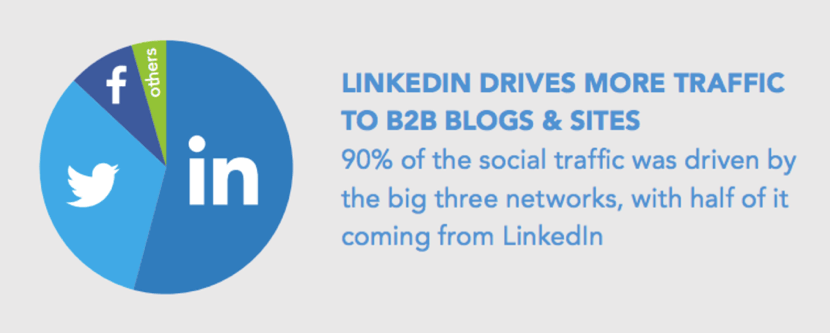
But there’s one problem, you can’t upload audio to LinkedIn. So if you need to promote your audio on LinkedIn, what are your options?
In this article, we’ll explain the two approaches you can use to share your audio on LinkedIn, and describe the differences between them:
Sharing audio via file sharing services
The quickest way to share audio on LinkedIn is by leveraging a file sharing service such as Google Drive, Dropbox or even Soundcloud (specialized for hosting podcasts and other audio formats). After uploading your audio file (mp3, wav, m4a) to the service, you’ll be provided with a url (link) you can post directly on LinkedIn.
If you’re uploading to Soundcloud, you’ll also have the ability to add an image which will be associated with your audio file and help generate more engagement (clicks, listens, likes and shares) on LinkedIn.
Share from Dropbox
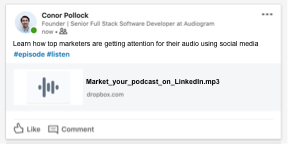
Share from Soundcloud
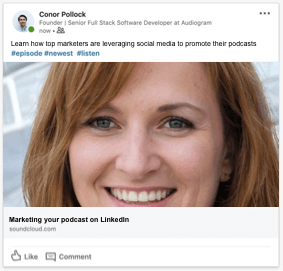
While this method is the quickest, you might find that it’s a struggle to get engagement on your content, especially with the Google Drive or Dropbox, as they provide no imagery for your shared content. Even on Soundcloud, you may find that your image looks awkward when shared on LinkedIn as it will be cropped to a rectangle.
If you value visual appearance and engagement then consider the next approach, converting your audio into video file (mp4).
Convert your audio into video
Another option for sharing your audio on LinkedIn is to use a tool like Audiogram to turn your audio into video. Studies have shown that videos get 3x the engagement on LinkedIn over text posts. On top of that, videos uploaded directly to LinkedIn are 5x more likely to start a conversation among LinkedIn users.
On top of that, videos on LinkedIn will auto-play as soon as they appear on your screen, and take up more screen real-estate than a shared or embedded link, which means more time spent looking at your content and less at whatever is appearing next in the feed.
Compare the difference
A video post
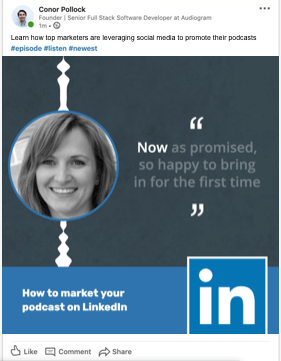
A file sharing post
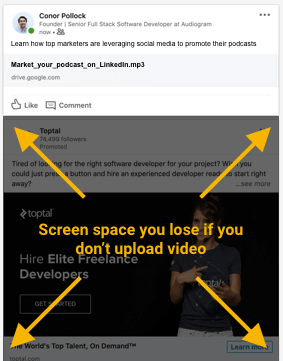
Creating an Audiogram takes a bit more time than just uploading your file and creating a share link, but if you want to get the most engagement from your content, video is always the way to go.
How to convert your audio to video using Audiogram
- Visit getaudiogram.com and sign up for a free account
- Upload your audio file or use the Apple Podcasts importer to select a published episode:
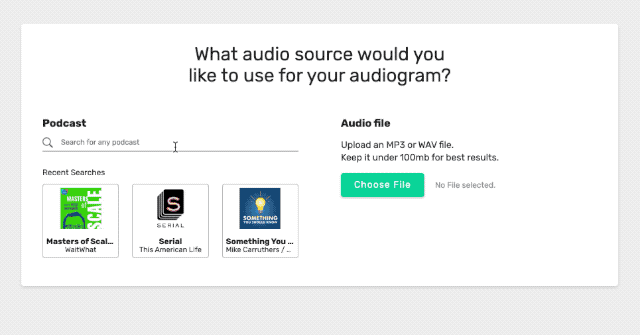
- Select a section of engaging audio to use:
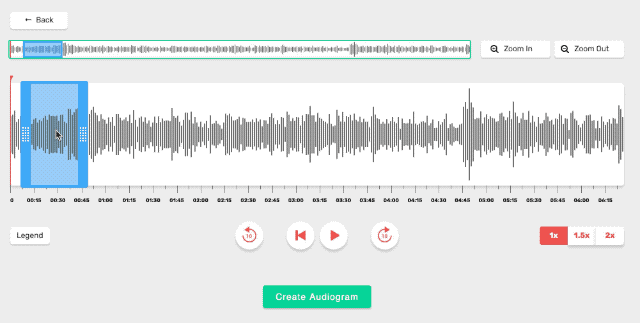
- Select a template and customize it’s appearance:
Summary
| Upload to file sharing service | Convert audio to video | |
|---|---|---|
| Auto-plays in feed | NO | YES |
| Screen size | SMALL | LARGE |
| Engagement (Listens, Likes, Comments) | 1x | 3x |
If you need to quickly share a link and don’t care about how it looks or engagement, then using a file sharing service will work just fine. However, if you’re looking to get the maximum amount of attention for your audio on social media, converting your audio to video is by far the best option.